Helm Upgrades & Rollbacks
Recommended pattern:
1. Install & test the new version
list all installed releases:
% helm ls -q
ch10-vwebsee which versions are available
% helm search repo vweb --versions
NAME CHART VERSION APP VERSION DESCRIPTION
kiamol/vweb 2.0.0 2.0.0 Simple versioned web app
kiamol/vweb 1.0.0 1.0.0 Simple versioned web appInstall the new version of the app
# check the values for the new chart version:
helm show values kiamol/vweb --version 2.0.0
helm install --set servicePort=8020 --set replicaCount=1 --set serviceType=ClusterIP ch10-vweb-v2 kiamol/vweb --version 2.0.0After you test the app,
2. Uninstall the test release
You can see a list of all releases with helm list
# see a list of releases
helm list
....
helm uninstall ch10-vweb-v23. Perform an upgrade
You can upgrade like this, optionally using the --reuse-values and --atomic flags:
The --atomic flag is important, always use this!
with the atomic flag. It waits for all the resource updates to complete, and if any of them fails, it rolls back every other resource to the previous state.
helm upgrade --reuse-values --atomic ch10-vweb kiamol/vweb --version 2.0.0Always use the --atomic flag!
When you upgrade, the --reuse-values flag will often be handy. However, this can cause things to break if the api changes between versions. So use with extreme care!
Dealing With Failed Upgrades
Get the history. When you use the --atomic flag things will automatically rollback
helm history ch10-web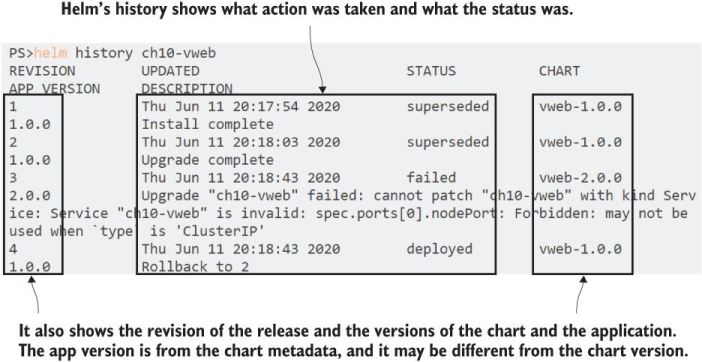
To fix the failed update, I can manually set all the values in the upgrade command or use a values file with the same settings that are currently deployed. I don’t have that values file, but I can save the output of the get values command to a file and use that in the upgrade, which gives me all my previous settings plus the defaults in the chart for any new settings.
You can get the values like this:
helm show values kiamol/vweb --version 2.0.0 > myvalues.yaml Then you can edit myvalues.yaml and use it like this with the -f flag:
helm upgrade -f myvalues.yaml ch10-vweb-v2 kiamol/vweb --version 2.0.0 --dry-run # take out --dry-run when ready to deploy:::Note] >It’s usually a good idea to use the --dry-run flag to sanity check that the generated YAML looks reasonable. >
Rollback
First, see thie history of your releases, which will show you REVISION numbers
helm release history ch10-vwebRollback to a previous revision
helm rollback ch10-vweb 2Check the history again, will reflect the rollback.
Uninstall / Cleanup
helm uninstall release_name
# uninstall everything DONT DO THIS IN PROD
helm uninstall $(helm ls -q)